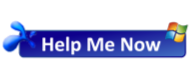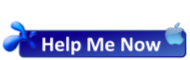Accessing and using your files while in the Office or at home is easily done, but what about when going to meetings or job sites? Sometimes it is not practical to carry a Laptop.
Almost everyone has a Smart Phone or a Tablet of some sort, and these can also be used to access all of your data in Office365. Regardless of whether you use an iPhone, Android, Tablet or iPad – these tools are for you.
All of the Office Applications for Mobile are available for free on both the Android (Play Store) and iOS (App Store) platforms. These include but are not limited to:
- Outlook
- Teams
- Word
- Excel
- PowerPoint
- OneDrive
- SharePoint
In particular, we want to explore the SharePoint Mobile App and the OneDrive App.
SharePoint
By downloading and signing into the SharePoint App, you can have easy access to all the SharePoint sites that are available to you within your organization. Watch the video below for more information
OneDrive
By downloading and signing into the OneDrive App, you can see both your own files in OneDrive, and also all of the Sharepoint Document Libraries that you have synchronized to your computer – no additional configuration required. Files can be opened, viewed and edited within their respective applications all from within the OneDrive App. Watch the below video for more information
One large benefit of the OneDrive App is its built-in Camera link. Simply navigate to the directory you need with-in OneDrive, then tap the camera button. Capture as a whiteboard, document, business card or a photo, and save the corresponding file direct to OneDrive or SharePoint without the need to sync the phone and then upload from your computer.
If you have any questions or wish to discuss your options, please feel free to contact us at any time.
We are always ready to help you to get the right outcome for your Business.
Send your enquiry to support@prettyclever.com.au or call us on 02 9629 7733 during business hours.
PrettyClever Consulting – Making I.T. Happen.